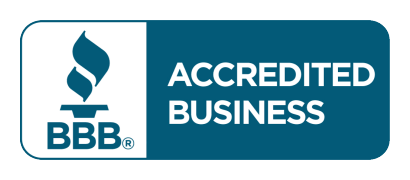General Union FAQ's
MyUnion is our online account management system. Ready to shop online, manage your account, or view your invoices? We've got you covered with MyUnion.
To set up a MyUnion account, go to unionwireless.com and click Register in the upper right-hand corner. To complete the registration process, follow the prompts.
Note: You will need your account number simply text ACCT to 888-926-2273 to get that texted to you!
Yes! You can make changes to your home internet speeds, add whole home coverage, change your payment method, and much more!
For assistance anytime, please call or text Customer Care at 888-926-2273, or chat with us online! Our representatives will be happy to assist you!
To download the Union Wireless app from the Google Play Store, follow these steps:
- Sign in to or create a Google account on your Android phone.
- Select the Play Store icon from the main screen.
- Select the Google Play search bar to activate the keyboard.
- Enter "Union Wireless" and press the Search key.
- Select Union Wireless from the list of search results.
- Select INSTALL. The app will be installed and a shortcut to the app will be created.
To download the Union app from the App Store, follow these steps:
- Sign in to or create an Apple ID on your iPhone.
- Select the App Store icon from the main screen.
- If necessary, select the Search tab. Select the App Store search bar to activate the keyboard.
- Enter "Union Wireless" and press the Search key.
- Select Union Wireless from the list of search results.
- Select GET. The app will be installed and a shortcut to the app will be created.
Once you have downloaded the Union Wireless app from the Google Play Store or the App Store, a shortcut will be created on your phone.
To sign in to or create a Union Wireless account, follow these steps:
- Locate and select the Union Wireless icon to get started.
- If you already have a Union Wireless username and password, enter your information. Slide the screen up, if necessary, and select Login.
- If you need to create an account, slide the screen up and select Register.
- After signing into your account, select the Menu icon near the top right corner of your screen.
- Select one of the following options:
- SHOP
- SUPPORT
- MYUNION
- For additional assistance, slide the screen up and select a topic within one of the following categories:
- Information
- Customer service
- My account
Union Wireless has the best coverage because we own the network—and we even maintain other carrier networks! Our success comes from superior tower placement, guided by one simple question: Where does our community need coverage the most? By focusing on the customer, not just high-traffic corridors like I-80, Union has become the premier local provider across Wyoming, Utah, and Colorado.
Ultimate Coverage, Simple Price: Just $65/Month. Get our premium plan for just $65 per month, with transparent pricing and no hidden fees. You’ll receive access to the best national coverage, powered by the top three providers, alongside the strongest local signal available in the beautiful Rocky Mountain region. Our commitment is to you, our customer. Connect with our dedicated support team instantly through our retail stores, or get real-time help via a call or text at 888-926-CARE (2273), or Live Chat at unionwireless.com. Plus, save more as you grow: Additional lines cost less, maximizing your savings the more lines you add.
Wyoming's Most Reliable Fiber Network is provided by Union Telephone Company.
Union is committed to delivering premium connectivity through our extensive, state-of-the-art fiber build in Wyoming. With redundancy built in at every layer, our network ensures maximum reliability for all customers.
- Fiber to the Home (FTTH): Ultra-fast speeds for residential and small business needs.
- Direct Internet Access (DIA): Ultra-fast speeds for residential and small business needs.
To request a meeting with a sales representative about DIA, Click Here
To check your location for FTTH availability, Click Here
Our Home Internet Network is Expanding—with Fewer Limits! Union Home Internet is committed to connecting more homes than ever before. We provide a range of advanced solutions to ensure you get the best connection available in your area:
- Fiber to the Premise (FTTP): Our top-tier, direct-fiber connection.
- Fiber-Fed Copper Lines: Hybrid solutions delivering reliability where fiber is still expanding.
- Fixed Wireless: Dependable wireless broadband for hard-to-reach locations.
Service offerings differ based on location. To see which high-speed service is available at your address, Click Here
Technical Information
Warranty terms and eligibility can vary by manufacturer. To learn more about specific device coverage, please contact Customer Care at 888-926-2273, or contact the device manufacturer directly Samsung Warranty info and Apple Warranty info.
To unlock your device, please start the request by calling 888-926-2273. If your device is eligible, you will receive an update or unlocking instructions within two business days of approval. In the event your request is not approved, Union Wireless will advise you within two business days as to why the device does not qualify.
To be eligible for unlock, the following criteria must be met:
- Your account must be current, no past due balance or unpaid balance due.
- If the device is associated with an inactive account, the balance on the account must be zero.
- Your device must be paid off in full.
- Your device must not be reported lost or stolen.
- You have completed the terms of any service agreement relating to the device purchase, including payment of any applicable early termination fee or outstanding payments from a device-financing program.
- Union Wireless may request proof of purchase or additional information at its discretion, and certain other exceptions may apply.
Union Wireless will unlock devices for active and deployed members of the military who meet the following requirements
- You must provide Union Wireless with deployment verification.
- You must meet the Union Wireless general criteria requirements (except those related to the device's service commitments, installment plans and early termination fees).
- At its discretion, Union Wireless may limit the number of devices military personnel can unlock.
To view the coverage map for your area, click here or contact Customer Care at 888-926-2273.
An SMS Gateway allows email messages to be sent via text message (SMS) from your computer or smartphone to the recipient. The SMS Gateway translates your message into a language recognized by telecommunications networks and forwards the message to the recipient's phone number. To send a text message via email, you will need to know the phone number and service provider of the recipient.
From the email application on your smartphone or computer, follow these steps:
- Launch the desired email client and choose the "New Message" or "Compose" option. The "To" field will be selected.
- If the recipient of your email is a Union Wireless customer, enter the 10-digit phone number of the recipient followed by @mms.unionwireless.com
- If the recipient is not a Union Wireless customer, click here for a list of the SMS Gateway domains of additional service providers. Please note that not all service providers offer email via text, and some providers may charge for this feature.
- Complete your email message and click on "Send" or the "Send" icon. Your email will be delivered to the recipient via the SMS Gateway.
Voicemail
There are several ways to access your voicemail. The most convenient method is to press and hold the 1 key on your cell phone. You can also access your voicemail by calling your own number, or by calling your number from a different line and pressing * when you hear the greeting. Another way is to call 1-800-385-6245 from a landline phone and follow the prompts.
Yes, there is a direct link on our webpage at https://www.unionwireless.com. Click the MYUNION tab and select Voicemail. Log In.
You can make many changes to your voicemail account, such as:
- Changing your password/security code
- Managing your messages
- Listening to messages
- Deleting messages
- Undeleting previously deleted messages
- Sending a message to your email
- Updating which greeting is currently being used
Yes. You can send your voicemails to your email from the Union Wireless website. Go to https://www.unionwireless.com. Navigate to the MYUNION menu and select VoiceMail. Log in.
Yes. If you call into the Voicemail service, delete a message, and have not disconnected from Voicemail, choose Option 7 for Undelete.
You may also retrieve the deleted message via our website for up to 5 days. Go to https://www.unionwireless.com. Navigate to the MYUNION menu and select VoiceMail. Log in.
You can call Customer Care at 1-888-926-2273 and, after authenticating your account, we can reset your PIN for you.
eSIM
An eSIM is a digital SIM that eliminates the need for a physical SIM card. With eSIM, you can quickly and easily transfer an existing cellular plan or get a new cellular plan, all digitally. You can even store multiple eSIMs on the same device and use two phone numbers at the same time. And it’s more secure - someone can’t remove the physical SIM card if your iPhone is lost or stolen. In just a few simple steps, you are ready to make calls, send messages, and browse the web.
iPhone XS, iPhone XS Max, iPhone XR, or later support eSIM. If you purchased an iPhone 14 or iPhone 14 Pro model, your iPhone does not have a physical SIM tray, and will only activate with an eSIM.
If you have the QR code, you can scan it with your phone. Still having trouble you can visit any of our retail locations or contact Customer Care at 888-926-2273 (CARE). You can learn more about eSIM on iPhone https://support.apple.com/en-us/HT212780 .
- Go to Settings > General, and tap About.
- Under Carrier Lock, you should see a message that says "No SIM restrictions." If you don't see that message, contact Customer Care at 888-926-2273 (CARE).
Your devices lock status is not impacted by the use of an eSIM. For information about Union’s lock policy, please visit legal compliance or contact Customer Care at 888-926-2273 (CARE).
If you delete your eSIM, your wireless plan has not been cancelled. Visit any of our retail locations or contact Customer Care at 888-926-2273 (CARE).
International travel is supported by Union’s eSIM. Visit any of our retail locations or contact Customer Care at 888-926-2273 (CARE) to learn more about Union’s international offerings. Check page for eSIM
Visit any of our retail locations or contact Customer Care at 888-926-2273 (CARE) to learn more about our offerings. Check page for eSIM
Dual SIM allows users to use two phone numbers at the same time. For example, you can use one number for business and another number for personal. Or you can add a local data plan when you traveloutside of the country or region.
You can learn more about Dual SIM with an eSIM here
Battery Backup Info
Union home phone service provides Emergency 911 services. If you ever need to access emergency services (fire, police or ambulance) just dial 911 on your phone and your call will be routed directly to the nearest public-safety operator. Emergency services will be able to find you because your phone number and address are electronically routed to the 911 operator the moment your call goes through.
The voice service provided through a fiber optic network, or fixed wireless network, requires the electric power in your home to make a phone call. During a power outage at your home, a backup power source, such as a generator or battery backup, is required to make any calls, including emergency calls to 911. If your Union service uses fiber optic network and/or fixed wireless network, your phone equipment will not operate in the event of a power outage at your home without a backup power resource. The only way to maintain the ability to use your phone, if you have fiber optic network and/or fixed wireless network services, is by using some form of backup power.
Content Filtering & Parental Controls
Content filtering, in the most general sense, involves using a software or a hardware-based solution to prevent access to certain online items.
Union offers content filtering and parental control options for broadband customers through CommandIQ and ExperienceIQ
Content Filtering software, also called Parental Control software, provides a tool to monitor, control, block, and restrict access to harmful material for minors. Additionally, services may also allow customers to:
- Monitor social media usage
- Set restrictions on what personal information may be shared
- Set limits on internet usage such as time-of-day and length-of-use restrictions
You can learn more about what content filtering options are available and read expert reviews at websites such as PC Magazine, CNET, Digital Trends, and many others.
Some popular options for PC-based content filtering available are:
- Bark
- Mobicip
- Net Nanny
- OpenDNS
- Qustodio
Also, you can find apps and reviews for all the mentioned content filtering available on the Apple iTunes App store and Google Play Store.
MyUnion
How do I check my usage?
You can check your usage in real-time by logging into MyUnion, or by sending a text message to 646.
If you are on one of our current plans, you may move to another price plan at any time.
To change your plan, please visit your local store, or call us at 1-888-926-2273.
To change your Union Wireless plan online, follow these steps:
- Log in to your MyUnion account at https://www.unionwireless.com/login.
- Select the "Change Plan" button.
- Verify that your address is correct.
- Select the "Check speeds in my area" button.
- Select your new plan from the available options.
How do I sign up for Internet online?
- Go to GET SOME INTERNET and select "Internet".
- Enter your physical address.
- Select the desired plan.
- Enter your information into the fields displayed on the screen.
- Select the desired payment method.
- Submit your order.
You can choose or adjust your bill delivery preference in MyUnion, by emailing custserv@unionwireless.com, or by calling Customer Care at 888-926-2273.
Paperless: When you enroll in Paperless Billing, you will receive email notifications when your bill is available to view and pay online.
By Mail: When you choose to receive your bill by mail, you will receive your monthly summary by mail, free of charge.
Detailed Billing: When you enroll in mailed Detailed Billing, you will receive, by mail, a full detailed breakdown of all charges, usages, and records for that bill cycle. Detailed Billing is a $2 monthly fee.
Our current cellular plans offer Nationwide talk and text, with no national roaming fees. However, if you are on an older plan, you may have additional charges when outside of Union's home calling area. To check your plan, please contact Customer Care at 888-926-2273.
To view rates for international calling or roaming, please visit our International Rates page.
To view rates for international calling or roaming, please visit our international rates page.
Unlimited 55+
Unlimited 55+ is a plan that provides up to two lines of unlimited talk, text, and data service to wireless consumers age 55 and up.
The cost of the Unlimited 55+ plan is $30 per line, for up to two lines of service.
The Autopay and Paperless Billing Discount is $5 per account with enrollment.
The Union Wireless primary account holder will need to visit one of our stores to validate eligibility and enroll in the Unlimited 55+ plan.
Unlimited 55+ plan eligibility is determined through valid government-issued identification, such as a Driver’s License or Military ID.
Voice Over WiFi
VoWiFi allows you to make voice calls over a WiFi network instead of a traditional cellular network. This technology uses your internet connection to transmit calls, improving call quality and coverage, especially in areas with weak cellular signals.
- VoWiFi uses a WiFi network for voice calls.
- VoLTE uses the 4G LTE cellular network for calls. Both technologies provide high-quality audio but rely on different infrastructures.
Most modern smartphones support VoWiFi. However, Union can currently support VoWiFi services for the following Google devices. More supported devices will be added in 2025.
- Google Pixel 8a
- Google Pixel 9 series (any model)
For Google Pixel:
- Open Settings > Network & Internet > SIMs >Your SIM.
- Scroll down and toggle the WiFi Calling option on.
- For more information and a video go to page
Yes, VoWiFi must be carrier-supported, and Union does support VoWiFi services for select devices.
Yes. For the best results, Union recommends utilizing a consistent or sustained internet or WiFi connection when possible. Restrictions and usage rates may apply (depending on the location).
VoWiFi can significantly improve call quality in areas with poor cellular reception but a strong WiFi signal.
Yes. However, handoffs between WiFi and cellular networks are not always reliable, and service disruptions are possible. For the best results, Union recommends utilizing a consistent or sustained internet or WiFi connection when possible.
Start by calling again. Your cellular device should adjust to the strongest signal available, whether it's a WiFi or cellular signal.
- Turn on Airplane Mode
- Your phone will prioritize WiFi connections
- Restart your smartphone
- Your phone will refresh or re-establish cellular and WiFi connections, prioritizing whichever is the strongest available.
Yes, VoWiFi utilizes an internet connection. However, the data consumption is minimal—approximately 1MB per minute for voice calls.
Yes. VoWiFi features are included for select devices among Union’s Wireless service offerings. Refer to "Do I need a special phone to use VoWiFi?" for details on supported devices.
- Confirm your phone and carrier support VoWiFi.
- Confirm your phone is up to date with the latest software updates.
- Ensure VoWiFi is enabled in your settings.
- Check your WiFi connection for stability and speed.
- Modern handsets will prioritize the strongest signal available to them. It could be the case that your device is prioritizing a stronger cellular signal.
If the problems persist, one or both of these steps can solve the most common issues associated with VoWiFi.
- Turn on Airplane Mode
- Restart your device
Yes, but the call quality may vary depending on the network's bandwidth and congestion.
- Use a stable and high-speed WiFi network.
- Minimize interference by staying close to the router.
- Ensure your router supports QoS (Quality of Service) for better performance.
Yes, but there are some things to keep in mind.
- In most cases, modern handsets prioritize cellular signals for calls to emergency services.
- In rare cases, a WiFi or internet-connected call will be available in the total absence of cellular signals.
Rest assured that your emergency call will go through one way or another.
Please note:
- Location data may not be accurate in the event of a VoWiFi call to emergency services. It is important to tell the operator where you are if you need emergency services.
- Ensure that the Emergency Address information on your phone is updated. It serves as a critical backup in an emergency situation.
- You can access and update your Emergency Address information by opening your device settings and following these steps:
- Network & Internet > SIMs >Your SIM > WiFi Calling > Emergency Address
Billing & Fees
For residential accounts, bills become due around 18 days after the cycle dates.
Your first bill will be higher because it is prorated. We bill from the day you sign up for service to the end of your current bill cycle plus 30 days in advance.
Here is an example of proration:
If your billing cycle date is the 17th and you sign up for service on the 10th with the $30 plan, then you will pay for 7 days plus $30 for the month in advance.
To help you understand what to expect on your bills each month, please review our interactive bill sample below. Click on each link to view an example of each page.
Page 1 and Page 2: The Monthly Summary includes balance information, new charges, and the current month's service charges.
Page 3 and Page 4: The Full Detail statement provides an in-depth look into the services and charges on your account.
Page 5 and on: This section provides information on charge breakdowns, as well as usage details and records.
Law requires Union Wireless to collect surcharges from customers on behalf of local, state, and federal governments. Surcharges vary based on service locations, as well as service types.
Surcharges you may see include:
- USF - Universal Service Fund Fee: The USF fee is a fee applied to all accounts. This fee is a US government program that provides subsidies for telephone service in areas that may otherwise have difficulty obtaining service, especially in rural and low-income areas. The FCC administrates this fund, and modifies the rates on a regular basis.
- 911 Surcharge: Union Wireless collects a monthly 911 surcharge on behalf of the local government in your service area. State legislation imposes the amount, and Union Wireless's compliance with these charges is a legal requirement. This surcharge may be a flat-rate or a percentage rate, depending on your local government, and is subject to change at any time.
- WY Relay Surcharge: The collected funds from the WY Relay surcharge are used to provide telephone access to people who are hearing or speech impaired. This surcharge is collected by Union Wireless and paid to the appropriate state authority.
To sign up for paperless billing, you need a MyUnion account. To learn how to create a MyUnion account, click here.
To sign up for paperless billing on your MyUnion account, log in to your account and click on MyUnion on the green menu ribbon. Next, click on "Customer Info." then, click the checkbox labeled "Paperless Billing" at the bottom of the page.
To use data services with a device from another carrier, or one purchased directly from the manufacturer, you may need to program the data settings. For a step-by-step guide to program your data connection settings, refer to the APN settings section.
A SIM card is a microchip that inserts into a compatible mobile device. It provides an owner with a unique identification number, which connects them to the mobile network. If the SIM card is removed, the device will no longer be able to make or receive calls and texts.
Once you have activated the UW SIM card, you can use it in any compatible, unlocked GSM device you choose.
When you order a SIM card for a new Union Wireless service number, the SIM card will be active upon installation. Simply install the SIM card in your phone and power it on.
When you order a new SIM card and you have an existing Union Wireless service number, install the SIM card in your phone. To complete the activation process, call Customer Care at 888-926-2273.
An APN (Access Point Name) is the gateway which allows a data or internet connection between your device and your mobile network. Your device must be configured with the proper APN to access the internet or to send and receive MMS picture messages.
The APN settings for Union Wireless are listed below.
Android Internet Settings
- Locate and select the Settings icon.
- Locate and select Wireless and Networks, Connections, or a similar category.
- Locate and select Mobile Networks, Data Usage, or a similar category.
- Select Access Point Names, or APN.
- Please ensure that the one labeled UNIONINTERNET has a blue light next to it. The two APNs should have no extra spaces and are case sensitive. Verify that the first and second APN have the following settings:
First APN: Name = UNIONINTERNET
APN = SMART.COM
Proxy =
Port =
Server =
MMSC =
MMS Proxy =
MMS Port =
MCC = 310
MNC = 020
APN Type = default
Press the MENU key and select SAVE to update your settings.
Second APN:
Name = UNIONMMS
APN = union.mms.com
Proxy =
Port =
Server =
MMSC = http://mms.unionwireless.com
MMS Proxy =
MMS Port =
MCC = 310
MNC = 020
APN Type = mms
Press the MENU key and select SAVE to update your settings.
iPhone Internet Settings
- Locate and select the Settings icon.
- Select Cellular. Then, select Cellular Data Network.
- The three APNs should have no extra spaces and are case sensitive. Verify that the first, second, and third APN have the following settings:
Cellular Data:
APN = SMART.COM
Username =
Password =
VISUAL VOICEMAIL:
APN = SMART.COM
Username =
Password =
PERSONAL HOTSPOT:
APN = SMART.COM
Username =
Password =
Android Internet Settings
- Locate and select the Settings icon.
- Locate and select Wireless and Networks, Connections, or a similar category.
- Locate and select Mobile Networks, Data Usage, or a similar category.
- Select Access Point Names, or APN.
- Please ensure that the one labeled UNIONINTERNET has a blue light next to it. The two APNs should have no extra spaces and are case sensitive. Verify that the first and second APN have the following settings:
First APN: Name = UNIONINTERNET
APN = SMART.COM
Proxy =
Port =
Server =
MMSC =
MMS Proxy =
MMS Port =
MCC = 310
MNC = 020
APN Type = default
Press the MENU key and select SAVE to update your settings.
Second APN:
Name = UNIONMMS
APN = union.mms.com
Proxy =
Port =
Server =
MMSC = http://mms.unionwireless.com
MMS Proxy =
MMS Port =
MCC = 310
MNC = 020
APN Type = mms
Press the MENU key and select SAVE to update your settings.
iPhone Internet Settings
- Locate and select the Settings icon.
- Select Cellular. Then, select Cellular Data Network.
- The three APNs should have no extra spaces and are case sensitive. Verify that the first, second, and third APN have the following settings:
Cellular Data:
APN = SMART.COM
Username =
Password =
VISUAL VOICEMAIL:
APN = SMART.COM
Username =
Password =
PERSONAL HOTSPOT:
APN = SMART.COM
Username =
Password =
You can dial *#06#
If this option is not available see below
Android: Settings > About phone > Status It also may be: Settings > General > About device > Status
iPhone: Settings > General > About
To initiate the transfer process, please call Customer Care at 888-926-2273. Be sure to have the following information ready for our Customer Care team:
- Confirmation that you're the authorized contact on the account with your old service provider
- The name of your old service provider
- The account number of your old service as it appears on your bill
- The account password of your old service (it is case sensitive)
- Your name and address as they appear on your bill
- The current, active phone number that you wish to keep
- A phone number where you can be reached during the porting process (other than the number you're transferring)
- Your Social Security number, business Tax ID number or other information that will be used to accurately identify you to your old service provider
If your phone is not compatible with Union, most manufacturers offer a trade-in program for your existing phone.
Handset Protection Program
The Handset Protection Program protects your device from being lost, stolen, or having accidental damage done to it. It also protects it from electrical and mechanical failure (after OEM warranty expires), and covers other software malfunctions (after OEM warranty expires).